Single Monitor Vs Dual Monitor
Dual Monitor Setup For Work
The dual monitor setup can guarantee more screen real estate as you multi-task with ease and keep an eye on critical information - without constantly switching between various applications.
Read on to understand how, when, and why a dual monitor setup makes sense for you.
How to set up a dual monitor

Before you start, you need to invest in a desk that can handle two screens.
For consistency's sake it's best to have two monitors of the same size but if your desk isn't that large or your PC is a small laptop, displays of varying size shouldn't be a problem

The next step is to connect the two monitors together. Most desktops come with more than one port to hook up another screen to, such as an HDMI, DVI, or DisplayPort.
Laptops typically come with at least one external display port, and you can also find splitter computer monitor cables or laptop docking stations that allow you to connect more than one monitor to a port.
Set up dual monitors with Windows 10
Step 1
- Right click on your home screen
- Open display settings
- Once you're on the display tab, use the rectangular graphics of the two monitors to arrange them to correspond to how they're set up on your desk
Step 2
- Choose the primary PC you'll be working from and arrange them in the same spatial order as they appear in front of you so your mouse movements intuitively carry over from one screen to the next
- Select the drop down menu under the "Multiple Displays" section
- Select "Extend These Displays"
Benefits of using a dual monitor
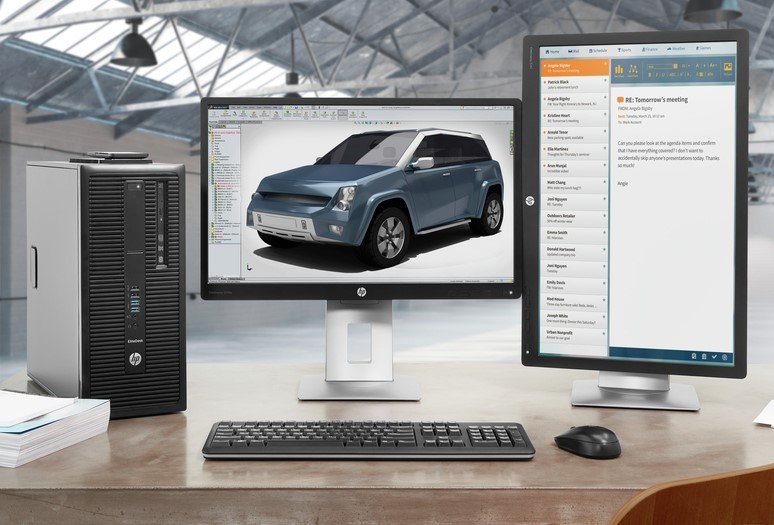
1. Increased productivity
Simply put, the more you can see, the more you can do. Adding another monitor to your workstation can increase efficiency by about 29%, allowing participants to get their work done more quickly and with fewer errors.
Bill Gates is famous for popularizing the multi-screen method, and he even uses three monitors to maximize his productivity.
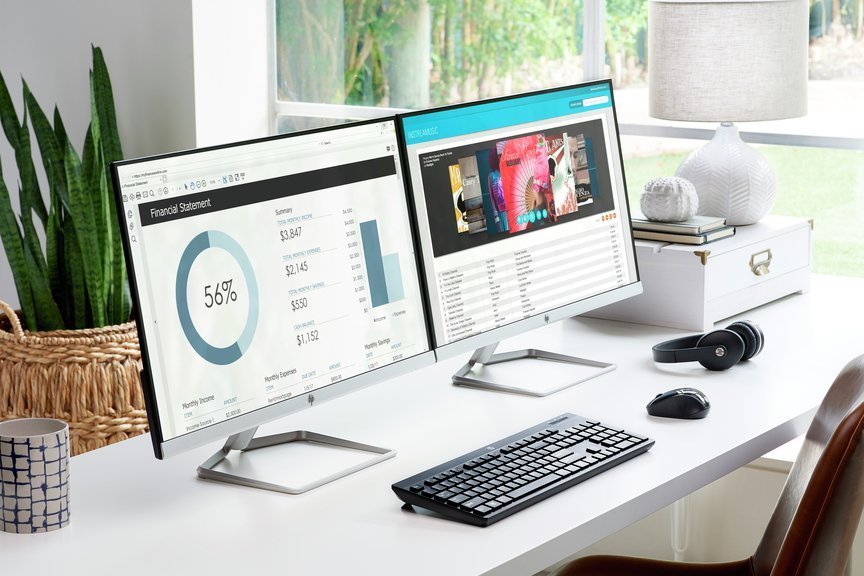
2. Ideal for an office environment
PC power users, such as video editors, graphic designers, architects, researchers, writers, or any other executive with a busy plate every morning, can certainly benefit from some dual-screen action.
With a dual monitor setup, you can typically use one screen to perform the task at hand and keep the other screen open on your email stream or other online research that's relevant to the current task.
This workflow is ideal if you spend many hours a day in the office, being able to access all the information you need for any given project in one glance can be extremely liberating.

3. Side-by-side viewing
Another key benefit to rigging up two screens at the office is the ability to perform side-by-side comparisons. This is particularly useful for professionals in the media and arts industries who need to see changes to their projects in real time.
If spreadsheets are your constant companion, amalgamating large amounts of data will be a breeze when you can copy/paste information from one screen to the other.
Useful dual monitor accessories

1. Dual monitor stands
The ergonomics of your office environment can have a direct impact on your physical and mental health at work. Both monitors should be positioned at eye level to avoid placing your neck in an uncomfortable position.
A dual monitor stand like the HP Adjustable Dual Display stand will hold both screens so you can position them to your liking without damaging your desk.

2. Dual monitor adapter
If you want to connect to more than two monitors or your PC doesn't have an updated display port, you can always use a dual monitor adapter to get the results you need.
The HP DMS59 DVI dual-head Connector plugs straight into your computer's DVI port to give you access to two external computer monitors.

3. Dual monitor docking station
If your Windows PC doesn't come equipped with a port that connects to another monitor, a docking station is the solution to your workplace woes.
Gadgets like the HP USB-C/A Universal dock helps you make the most out of your computer. Featuring up to 3 monitor ports and 2 USB-A ports for extra keyboard, mouse, or hard drive, you're bound to see your productivity skyrocket.
Single Monitor Vs Dual Monitor
Source: https://www.hp.com/in-en/shop/buying-guide-dual-monitor-setup
Posted by: cooktheartumety.blogspot.com

0 Response to "Single Monitor Vs Dual Monitor"
Post a Comment